Hello Friend, Welcome To Factslover, Today, We are Discuss How To Hide Apps In Vivo Phones Without Using Any ThardParty Application. Friend Many People Asking Me How To Hide App On Their Phones, Like Oppo, Vivo, Samsung, Mi, and Others Phone.
Today In This Post, I Told You How You could Hide Your App On Vivo Phones So Without Westing Any Time. Let’s Go And Know about these tricks.
Tap the blank space on the Home screen to bring up the Hide icon, then set the privacy password, which is the same as the Hide icon password; now slide the app icon downward to hide it.
How To Hide Apps In Vivo
To Hide Apps In Vivo Phones, Press the Menu button on the left of the Home button and select the Hide icon; Now Tap the app icon you would like to hide, then it will disappear from the screen.

- Tap the blank space on the Home screen to bring up the Hide icon.
- Set the privacy password the same as the Hide icon password.
- Slide the app icon downward to hide it.
Hide icons is not available in Funtouch OS 3.1 and higher version(Excluding V5s and V5 Plus) If you any other vivo phone then you can hide your apps by donwoding iManager aap.
How To Hide Apps In vivo Phones
To Hide apps In Vivo Phones, Frist Open Your iManager App and Go To the App Encryption Menu. Now enter Your Password To Open Encryption Menu; then, Click On Hide App Option and Select the Apps you want to hide; now tap on the hide button to hide this app in vivo phone.
1. Open iManager App.
Fast Open Your Vivo Phone And Fide iManager Application On Your Device; if You Can’t Find iManager App, Go-To Your Phone Setting and Open the Application List.
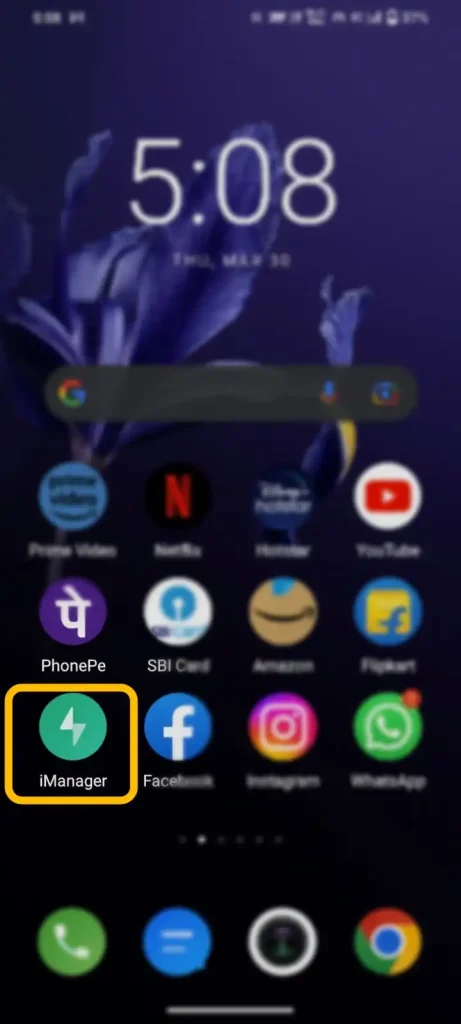
You, Will, Find iManager In Your App List, Click On It, And Open iManager App In Your Phone, Besiclay iManager App Was Given By Vivo Phones.
2. Go To App Encryption Menu.
You, Will, Find iManager In Your App List, Click On It, And Open iManager App In Your Phone, Besiclay iManager App Was Given By Vivo Phones.
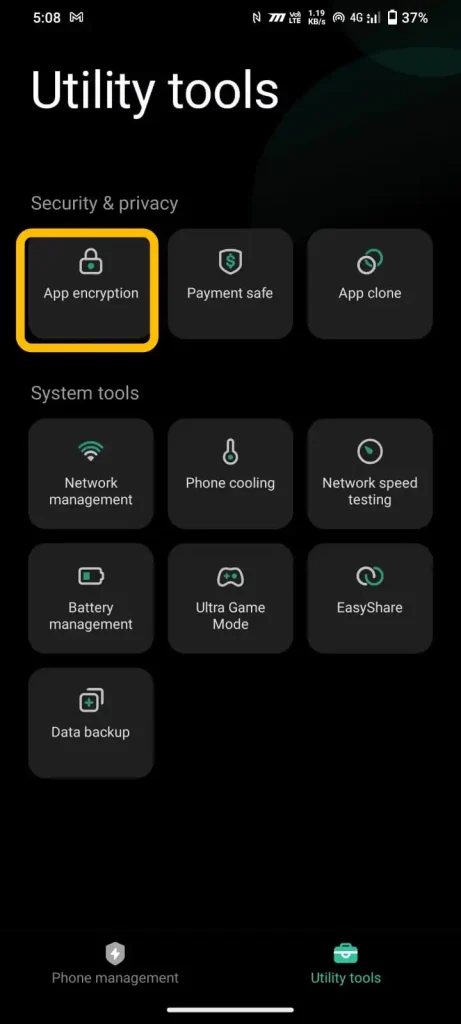
Now Let’s Go and Know How To Hide Apps In Vivo Phones In Step 2.
3. Enter Your Password To Open It.
When You Try To Open the App Encryption Menu In iManager, iManager App Ask You Enter a Password To Open It.
Just Enter Your Phone Password To Open App Encryption Menu In iManager App, Phone Password Means You Enter a Screen Unlock Password To Open iManager.
4. Click On Hide App Option.
You, Will, Find a Lot Of Option In iManager Menu, Such As (Disable Privacy Passwords, Changing Passwords, App Encryption, Or Hiding App). Click On Hide App Option To Go Next Step To Hide Apps In Vivo Phones.
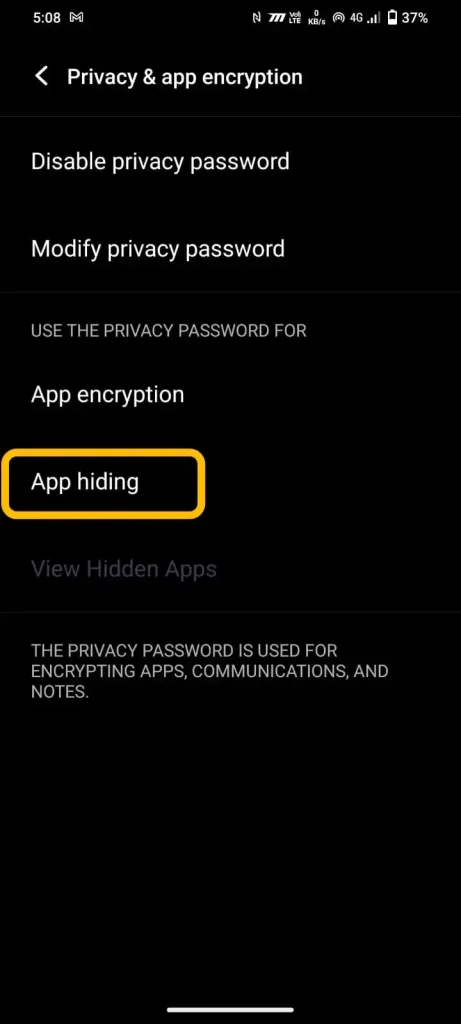
5. Select Apps To Hide.
When You Click On the Hide App option, In Hide App Menu, You Will See The All Application List of Which Apps are Installed In Your Phone.
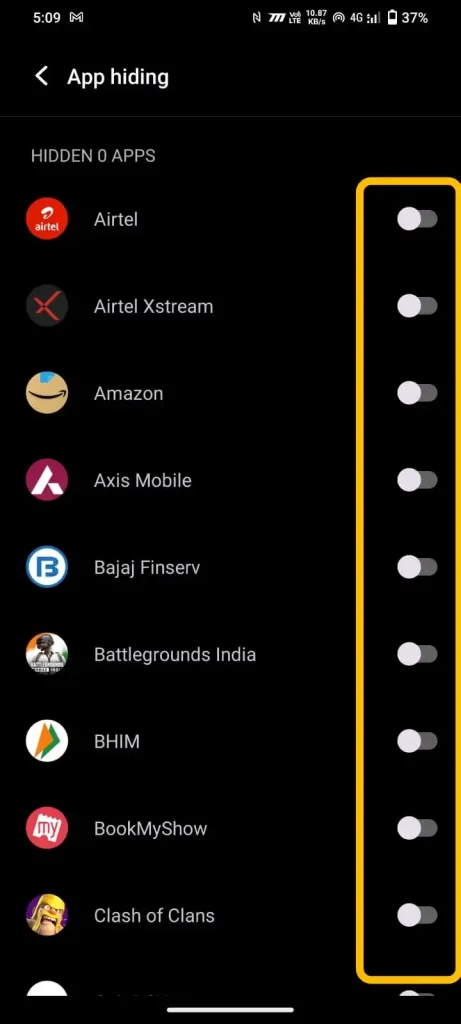
Choose One App From the App List. Which One do You Want To Hide On Your Phone?
After Choosing One App Click On This App Let Go And Know What To Do In How To Hide Apps In Vivo Phones Steps 6.
6. Click On Hide Option To Hide This App.
After Choosing One App, Click On The Right Side And Turn On Hide App Service, When You Click the Hide App Option, Your App Will disappear From Yor Phone.
You Can’t See Your App In Your Phone Home Menu Alos. You Can’t Find This App From Your Luncher Search bar And Your App list.
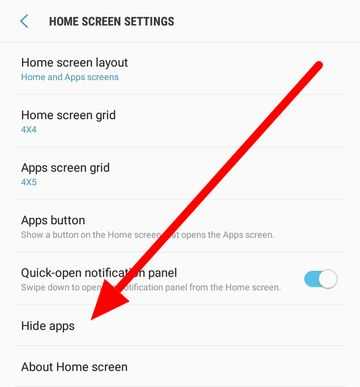
How To Hide App on Vivo y67
To Hide the App On Vivo y67, you have to download any third-party application like (Calculator Vault, App Hider, Apps Lock, Apex Launcher, etc ), then go to the app setting where you find the hide app option click on it, and hide any app.
Vivo y67 doesn’t have a system hide app option, so if you want to hide an app on Vivo 67, then you have to download Apex Launcher from the google play store,
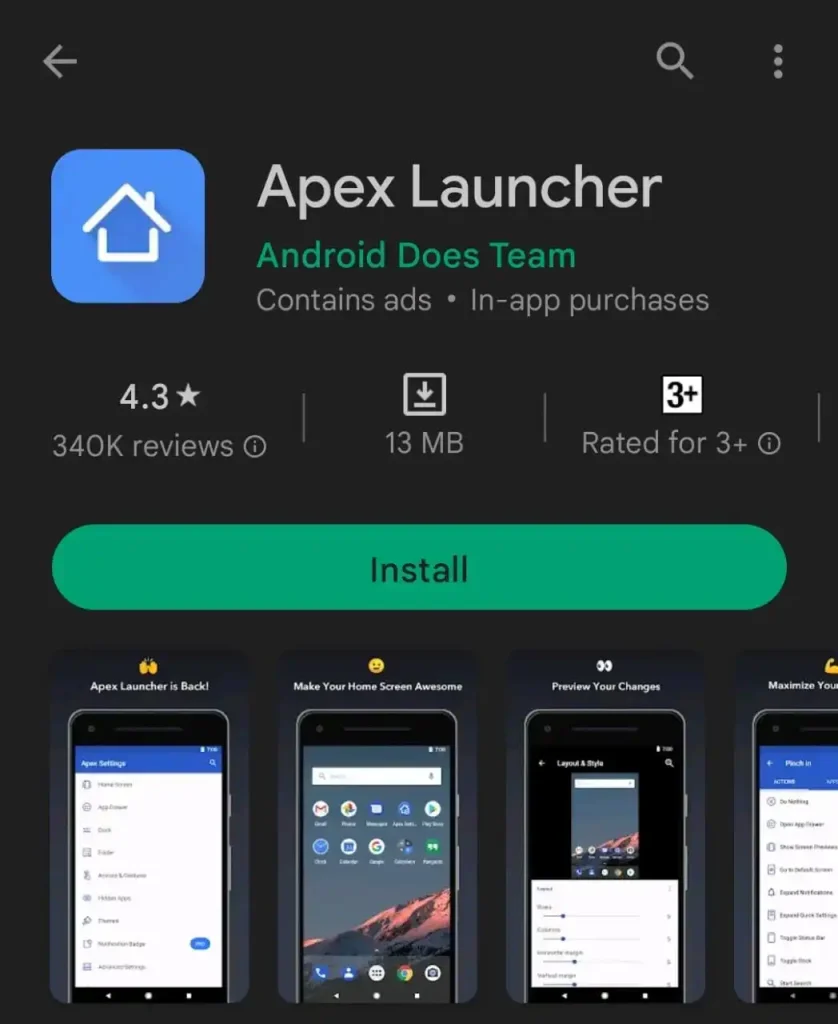
Steps To Hide App on Vivo y67
- Download and install Apex Launcher on your phone.
- Lunch “Apex Launcher” then go to Apex Stting.
- Click on the hide apps button.
- Select those apps which are you want to hide.
- Now click on Save Button to hide apps.
By following the above steps, you can easily Hide App on Vivo y67; if you still have doubts about How To Hide App on Vivo y67, then ask me by commenting below I will help you.
How to Hide Apps In Vivo y91
To hide apps in vivo y91 go to the apps menu and find the app that you want to hide now. Tap and hold on to that app and click on the Hide Applications button from the sidebar, your app will hide.
Steps To Hide Apps In Vivo y91
- Open the Apps menu.
- Tap and Hold, That app you want to Hide.
- Hide Applications will be visible in the sidebar.
- Now click on Hide Applications to hide that app.
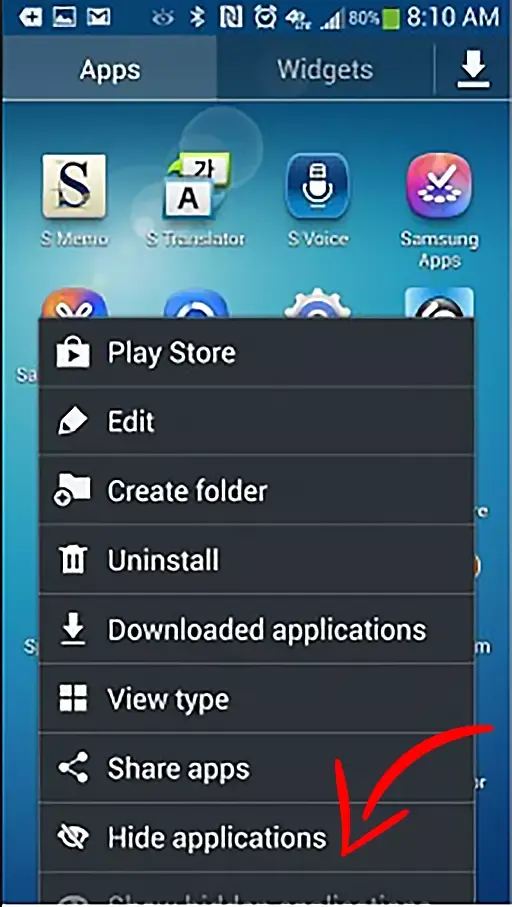
How To Hide Apps In Vivo Phones Video
Watch This Video To Know All Steps With Practically. Know Those Steps And Hide Your Apps On your Vivo Phone.
How To Unhide Apps From Vivo Phones
After hiding your apps in vivo phone, you can easily unhide or restore those apps by the same process; if you don’t understand, follow those steps to unhide your app.
- Go To iManager App In Vivo Phone.
- Click On App Encryption Menu.
- Type Your Password To Open It.
- Click On the View To Hide App Option.
- Select Your App ToUnhide/Restore.
- Click On UnHide Option To Unhide This App.
Now we discuss all the above steps below.
1. Go To iManager App In Vivo Phone.
In Your Vivo Phone, There Is A System App name As iManager, Go And Open the iManager App On Your Vivo Phone If You Want To Remove Or Unhide Apps In your Vivo Phone.
2. Click On App Encryption Menu.
After Opening the iManager App, You Find Lots Of Option Or a Menu that Looks For the App Encryption Option. When You Find the App Encryption Menu, Click On It.
3. Enter Your Password To Open It.
When You Find App Cryption Menu and try To Open It, App Cryption shows You Enter Your Password To enter App Cryption Menu.
Enter Your Phone Password and Enter App Encryption Menu, Menas Enter Your Privacy Password To Open App Cryption Menu.
4. Click On the View To Hide App Option.
In-App Cryption Menu, You Have to See Many Options. Just Click On Hide App Option And Go On.
5. Select Your App To Unhide/Restore.
In hiding App Menu, You see Your All Application List, Find Your App That One You Hide, and Go And Find This App Now.
6. Click On UnHide Option To Unhide This App.
When You Find You Hidden App, Click On it, and You will see Unhide Option On the App. Click On it and Restore or remove Your Apps From your Vivo phone.
FAQ On Hiding Apps In Vivo Phones
Many people are using vivo phones, and they have many queries about hiding apps, so you collect some popular questions in google and also give their answers.
Q. How do I See My Hidden App?
Go To iManager and Open App Encryption, enter Your Privacy Password And Open It. Then, You Can See the View Hidden App Option. Now Click On It To See Your Hidden App List.
Q. How Can I Open My Hidden App On my Vivo Phone?
Go To iManager App And Open App Encryption Menu, Type Your Password Enter Into App Encryption Menu & Open Show My Hidden Apps List.
Q. How To Open My Hideen App?
Go iManager App, Open App Encryption Menu, and Enter Your Privacy Password To Open Your Hidden App.
Q. How To See My Hidden App On Vivo Phone?
In-App Encryption Menu, You Find A Option Name As Show Hidden App, Just Clicks On There To See Your Hidden App In Your Vivo Phone.
Q. Can I Hide Apps In Vivo y91?
Yes, you can hide your apps in Vivo y91, download and install iManager App and open iManager Settings; now go to App Encryption Menu and click on the hide app button, select apps and tap on the hide button to hide them.
Q. Can i Hide App on Vivo y67?
Yes, you can hide apps on your Vivo y67; open the Apps menu and Tap and Hold, The app you want to Hide, then the Hide Applications option will be visible in the sidebar; now click on Hide Applications to hide that app.
Conclusion
In This Post, We Know How To Hide Apps In Vivo Phones In 2023; after reading this post, I Hope Now You Can Hide Apps In Vivo Phones Easily. If You Faced Any Problems To Hide Apps On Vivo Phones Or iManager App, Then Comment to me I Helps You. Thanks For Visite My Site.
May You Like:-