Friend, If You Use Phonepe, GooglePay, Or BHIM UIP Payment App Then You Must Learn How To Change UPI Pin In Those Apps.
If You Change One Of These Apps UPI Then Your UPI Pin Changes Everywhere Automatically Because Those Apps Are Connect In One UPI Pin. So, Without West Time Let Go And Discuss “How To Change UPI Pin In GooglePay PhonePe Or BHIM App”
How To Change UPI Pin In Google Pay?
Now Frist We Discuss How To Change UPI Pin In Google Pay? Then You DIscuss How To Change UPI Pin In PhonePe?Do and Also Know How To Change UPI Pin In BHIM? Read This Post Carefully To Know everything.
Step To Change UPI Pin In Google Pay.
- Open Google Pay & Click On Your Profile.
- Now Open Bank Accounts.
- Select One Bank Account To Edit.
- Tap On Change UPI PIN.
- Enter Your Old UPI PIN & Set A New UPI PIN.
1. Open Google Pay & Click On Your Profile.
First Open Googpay App On Your Device, If You Don’t Have google pay Then Go To PlayStore Download GooglePay And Install it On Your Phone.
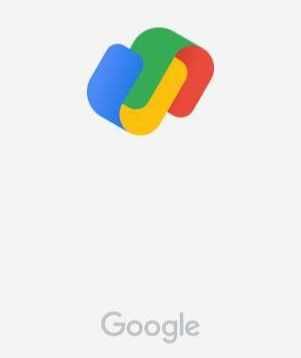
After Opening Google Pay Account, you will be shown Profile Icon in Right Side Top Corner, you have to click on it.
2. Now Click On Bank Account.
After going to your Profile Menu, you will get an option in the Set UPI Payments Methods Section where you will get an option for Bank Account, you have to click on Bank Account.
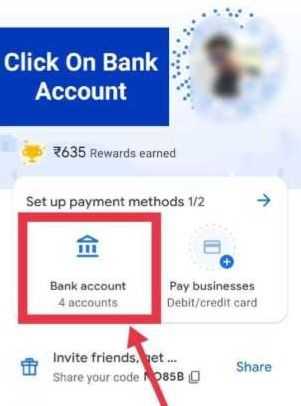
3. Select One Bank Account To Edit.
in the Bank Account section, You will get to see all the Bank Accounts you had connected in GooglePe, Now you have to choose a Bank Account To Change that UPI pin.
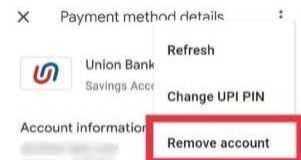
You have to tap on the bank account whose UPI Pin you want to change or reset after tapping any bank account you will go to the Payment Method Details page.
4. Tap On Change UPI PIN.
After clicking on any one bank account, you will go to the Payment Method Details page, where you have to click on the 3 Dots which is in the Right Side Top Corner.
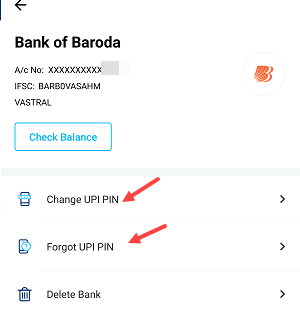
After clicking on the 3 dots, you will get an option to Change UPI on the 2nd number, you click on it. On clicking on Change UPI, you will have to enter your UPI PIN, if you want to set a new UPI PIN, then you will have to verify it by entering your old UPI PIN.
5. Enter Your Old UPI PIN & Set A New UPI PIN.
After verifying by entering the old UPI Pin, you will get the option to set your new UPI Pin and you can set any UPI Pin according to you. After setting a new UPIN Pin, verify it again by entering the same PIN in the search box, your UPI Pin will be changed.
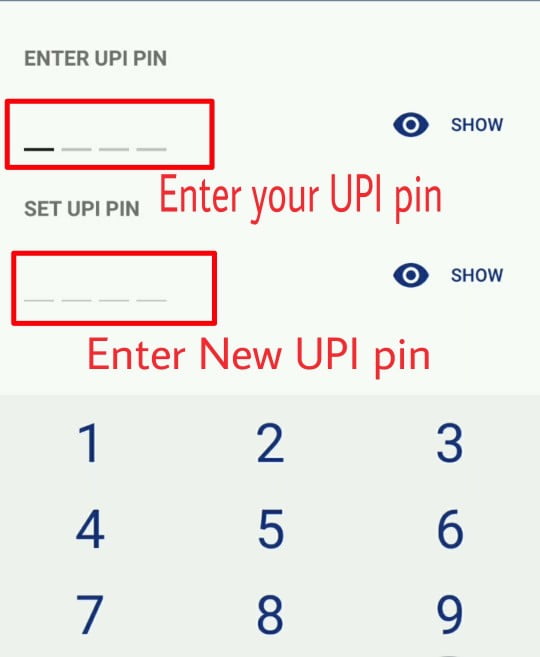
How To Change UPI In PhonePe?
After Know How To Change UPI PIn In GooglePay Now, You Will Know How To Change UPI Pin In PhonePe. Here I Write Some Steps To Change UPI Pin PhonePe You Read Those Steps Bellow.
Step To Change UPI Pin In PhonePe New Update.
- Open PhonePe.
- Click On My Money Button.
- Tap On Bank Account Option.
- Now Tap On Bank To Change UPI Pin.
- Click UPI PIN Change Button.
- Enter Your Old UPI PIN & Set A New UPI PIN.
With the help of the above steps, you can easily change your PhonePe Old UPI Pin, and set a new UPI Pin, if you have forgotten your UPI Pin, then you can create a new one by clicking the above Forgot UPI Pin.
Friends, the easiest way to change your UPI Pin is the BHIM App, with the help of the BHIM App, you can change your UPI Pin quickly and can also create a new one.
How To Change UPI Pin In BHIM?
You Already Know How To Change UPI Pin GooglePay & PhonePe. Now You Know How Can We Change your UPI Pin IN Bhim App Follow The Steps Bellow To Know How To Change UPI PIN In Bhim App,

Step To Change UPI Pin In BHIM App
- Open BHIM App.
- Tap On Bank Account.
- Click On One Bank Account To Edit.
- Tap On Change UPI Pin Option.
- Now Change Your Old UPI Pin.
Fast You Must Download The Bhim App Because You Can’t Change Bhim UIP Pin Without BHIM App. Go To Your PlayStore And Search BHIM App To Download BHIM APP, Download And Install BHIM APP On Your Device.
After Download And Install BHIM App Then You open Bhim App on Your Phone With the Internet. and Open Bhim App On Your Phone And Click On Your Profile.
Now Tap on the bank account section and Select One Bank Account to Which One You Want To Change your UPI PIN. After Click On the Change UPI PIN Option You, You Enter Your Old UPI PIN And Click Confirm To Change UPI Pin
Q. How To Set New UPI Pin In Google Pay?
To Set New UPI Pin In Google Pay-Go To The UPI Change Option And Set A New Google Pay UPI Pin.
Q. How To Set New UPI Pin In PhonePe?
To Set A New UPI Pin In PhonePe Go To The Bank Account Section Click To Change UPI Pin And Set A New UPI Pin.
Q. How To Set New UPI Pin In BHIM App?
To Set New UPI Pin In Bhim App Go To The Bhim App Bank Account Click On Forgotten UPI And Set A New UPI Pin.
Q. How To Create UPI Pin?
To Create New UPI Pin Download Any Payment App Such As Google Pay, PhonePe, or BHIM UPI App Add Bank Account On It And Create A New Upi Pin Hear.
Q. What Are UPI Payments?
Unified Payments Interface(UPI) IS A Powerful Payments Which is Made In India To Merging Several Banks Account To One Application & Make Payments Easy.
Conclusion
Today In This Post Describe How To Change your UPI Pin In Google Pay, How To Change UPI Pin In PhonePe, And How To Change UPI Pin In BHIM App. If You Have to Face Any Problem To Change UPI Pin You Can Share Your Problem With Us.
May You Like:-
How To Delete Google Account Permanently?
How To Delete Google Pay Account Permanently?
How To Delete Phonepe Account Permanently In 2021?