How To Freeze Last Seen On WhatsApp: WhatsApp is an extremely popular messaging app worldwide; everyone uses this app, but few people know about its amazing features.
Recently WhatsApp added amazing features, with the help of which you can Freeze your Last Seen for one specific person or all contacts, So we will know how to freeze last seen on normal WhatsApp.
If you don’t know How To Freeze Last Seen On WhatsApp? Don’t worry; we have a complete step-by-step guide to hiding/freezing last seen on WhatsApp.
Go to your WhatsApp settings and select “Privacy”then tap on "Last Seen & Online" and Select "Nobody" can see my last seen, then select "Same as last seen" under the "Who can see when I'm online" section to freeze your last seen on WhatsApp.
How To Freeze last Seen On WhatsApp Android
Below you will find some easy steps to Freeze the last seen on WhatsApp; follow them and implement the settings to see the results; we provide both Android and iPhone WhatsApp settings.
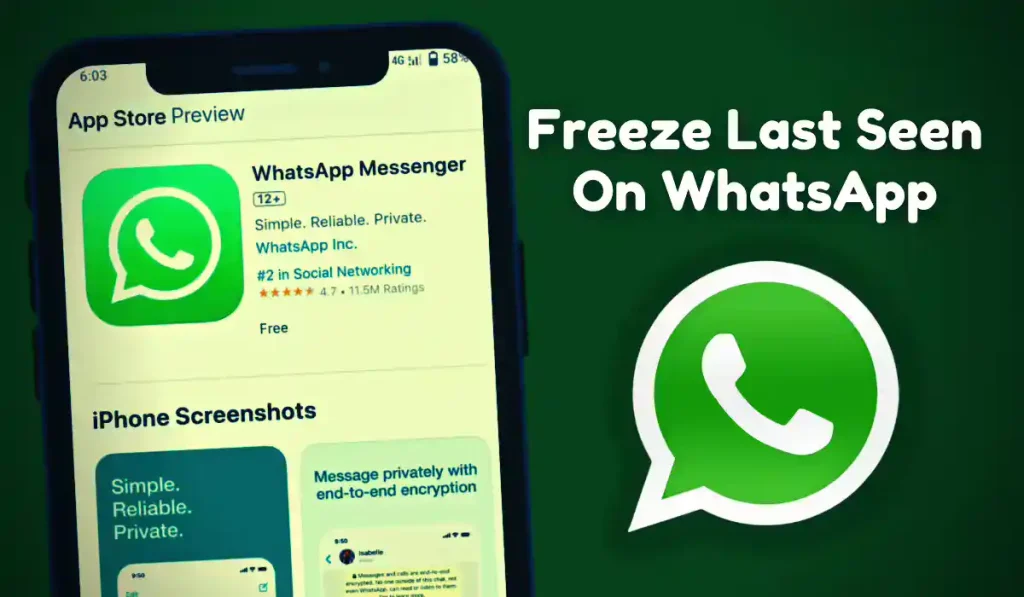
To Freeze your last seen on WhatsApp, open your WhatsApp and go to settings, then go to ‘privacy’ and tap on the ‘Last seen and online option’ now select Nobody can see my last seen then select “Same as last seen” under the “Who can see when I’m online” section.
1. Open WhatsApp, then go to settings.
How To Freeze last Seen On Noraml WhatsApp: First, open your WhatsApp on your android phone then, tap on 3 dots, place in right top side corner, then click on the setting button.

2. Tap on “Privacy” Settings.
In WhatsApp settings, tap on the Privacy button to do the next step where you can hide, block, or freeze your last seen and contacts.
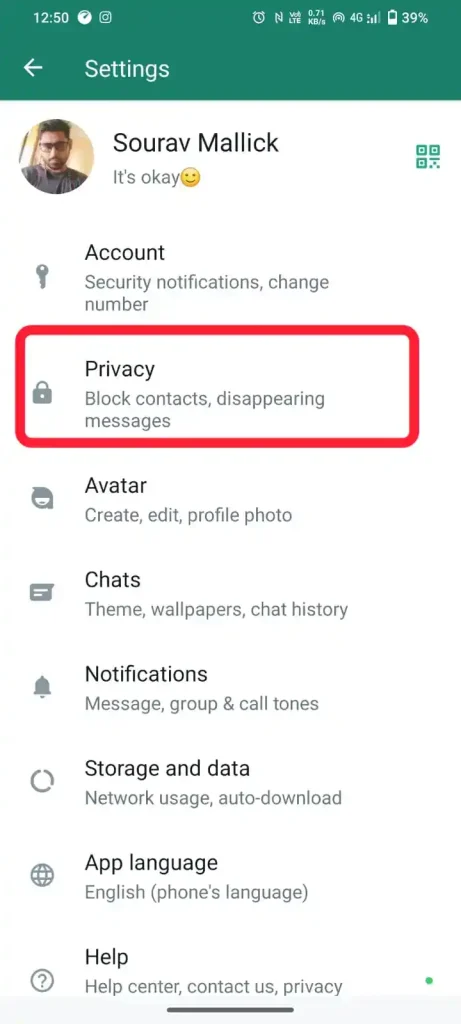
3. Go to “Last seen and online”
In the Privacy menu, you will find the Who can see my personal information setting; now tap on the “Last Seen and Online” Info setting from it.
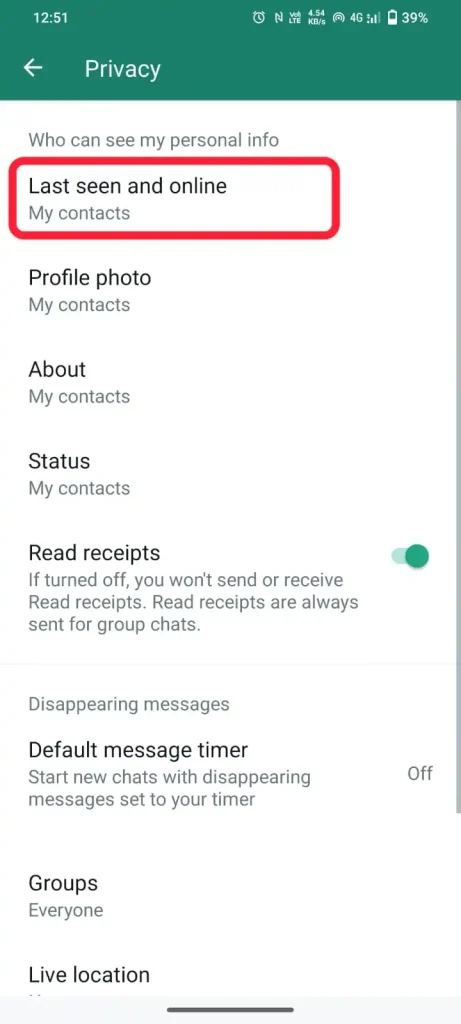
3. Select “Nobody” can see my last seen.
When you enter your Last seen and online information setting, you will get an option of “Who can see my last seen” Select “Nobody” and scroll down.
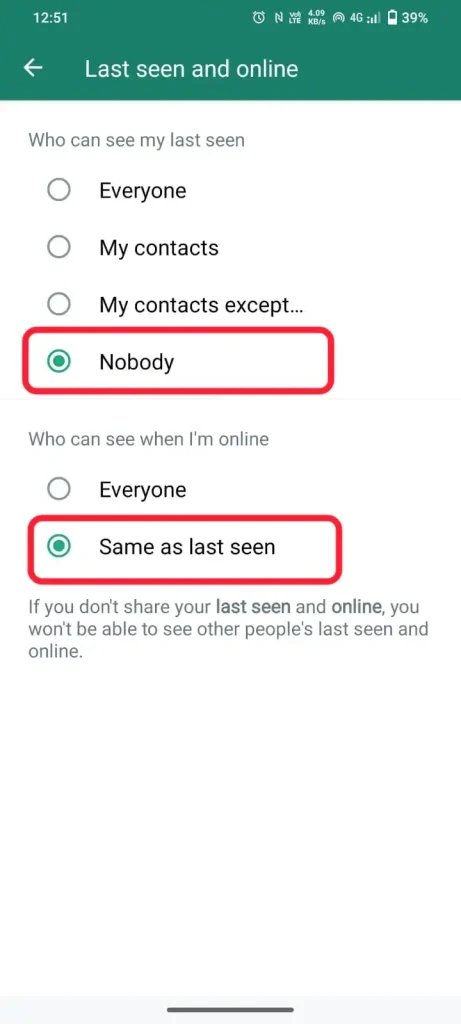
4. Select “same as last seen” under the “Who can see when I’m online” section.
Now you can see an Optional setting of “Who can see when I’m online”, You have to select “Same as last seen” under the “Who can see when I’m online” section.
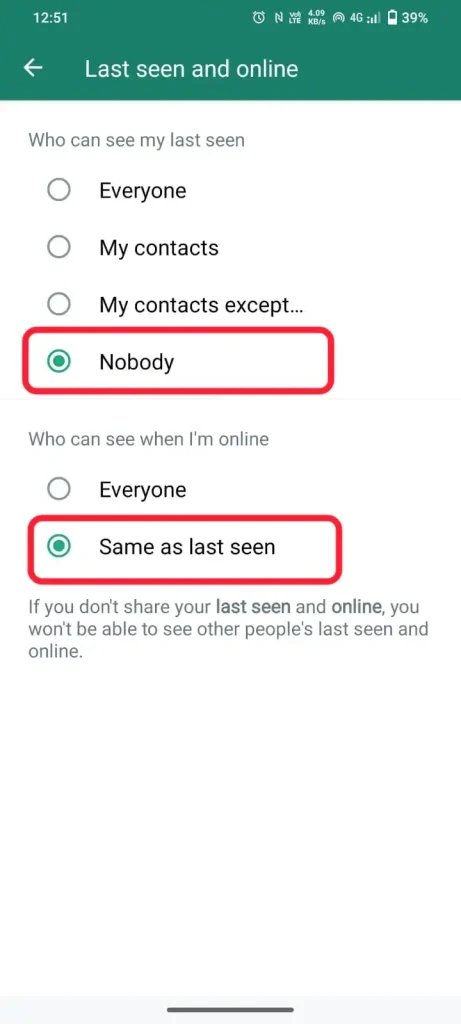
5. Close WhatsApp and reopen It.
After following all the steps now, clear your recent apps and reopen your WhatsApp; now your last Seen will successfully Freeze no one can see your last seen and online status.
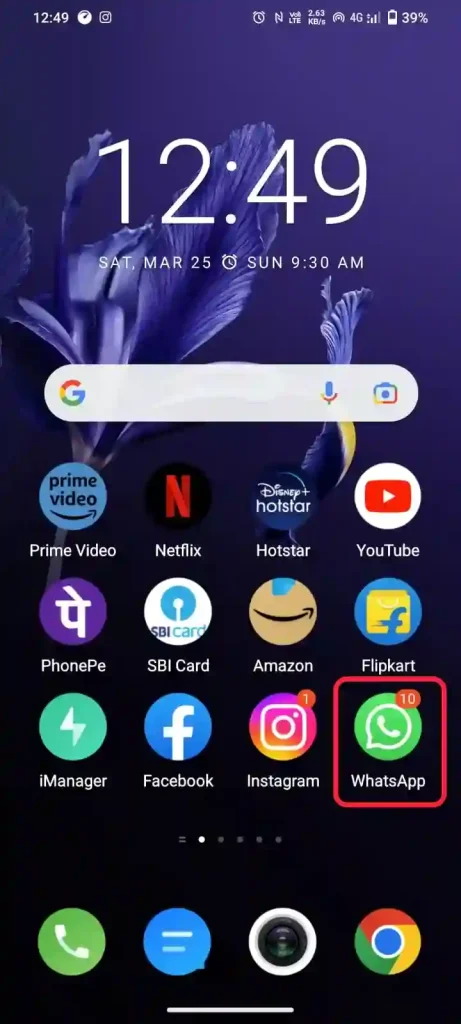
By following the above steps, you can freeze your last seen on WhatsApp on your Android device.
Now if you have an iPhone, then you have a question in your mind ” How To Freeze Last Seen On WhatsApp On iPhone” follow the steps below. You can also freeze your last seen on WhatsApp.
Read: How To Hide Last Seen In WhatsApp
How To Feeze Last Seen On WhatsApp On iPhone
On iPhone, there are some different methods to freeze your last seen on WhatsApp due to different versions of WhatsApp, bellow you will find some easy steps to Freeze last Seen On Whatsapp On an iOS Device
Open your WhatsApp and Navigate to WhatsApp settings, Select ‘Privacy’, then tap the “Last Seen & Online” option, Now Select “Nobody” Under the “Who can see my last seen” section and Select “Same as Last Seen” under the “Who can see when I’m online” section To Freeze last Seen On Whatsapp On iPhone.
1. Open the WhatsApp on your iPhone.
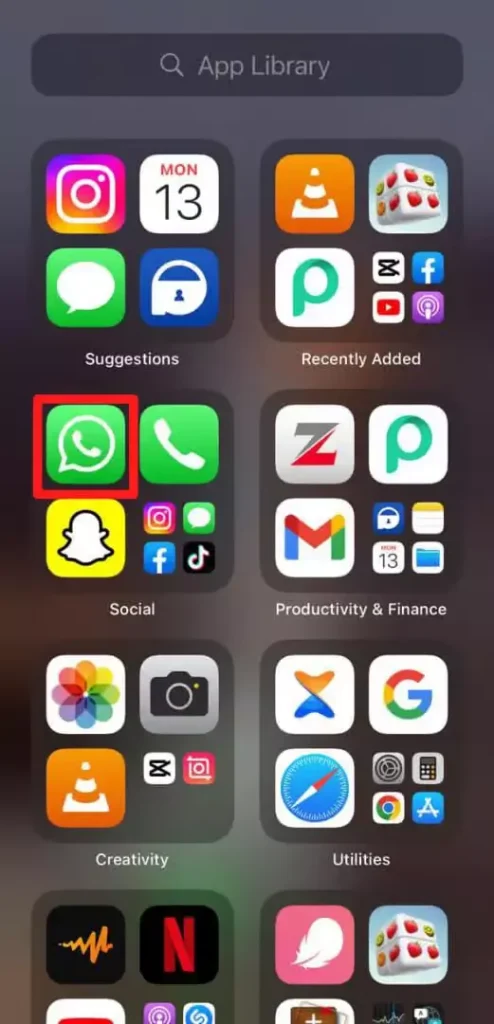
2. Tap “Settings” bottom right corner.
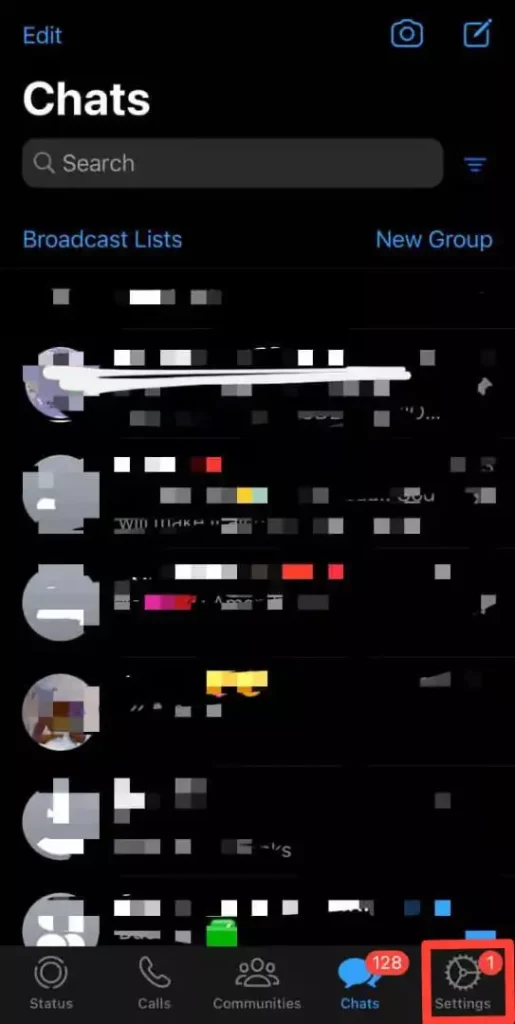
3. Select ‘Privacy’
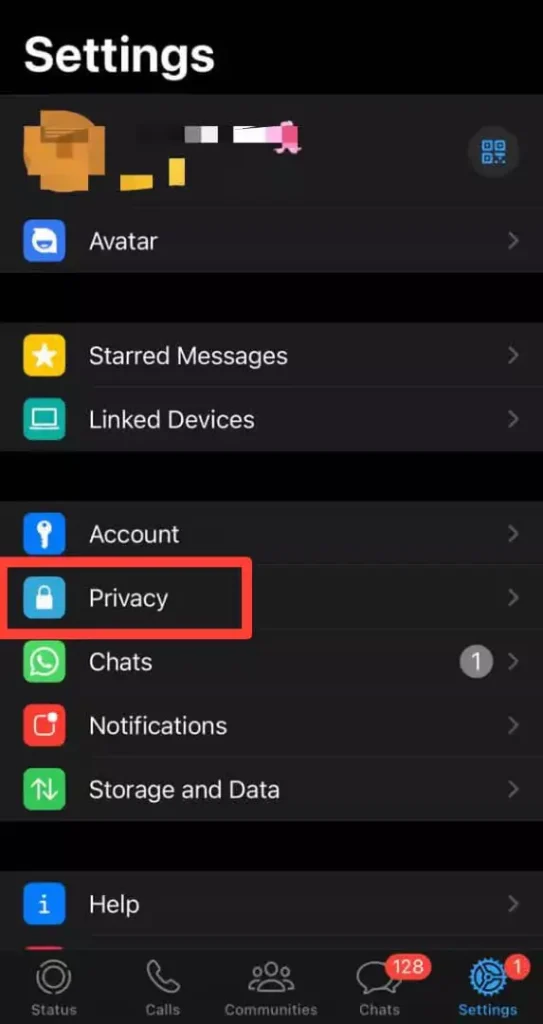
4. Tap on the “Last Seen & Online” Option.
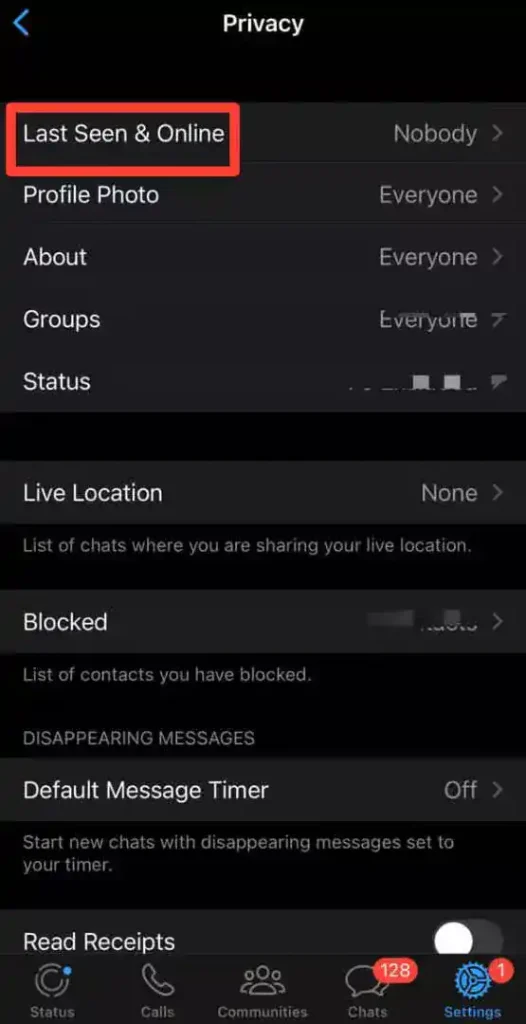
5. Select “Nobody” Under the “Who can see my last seen” section.
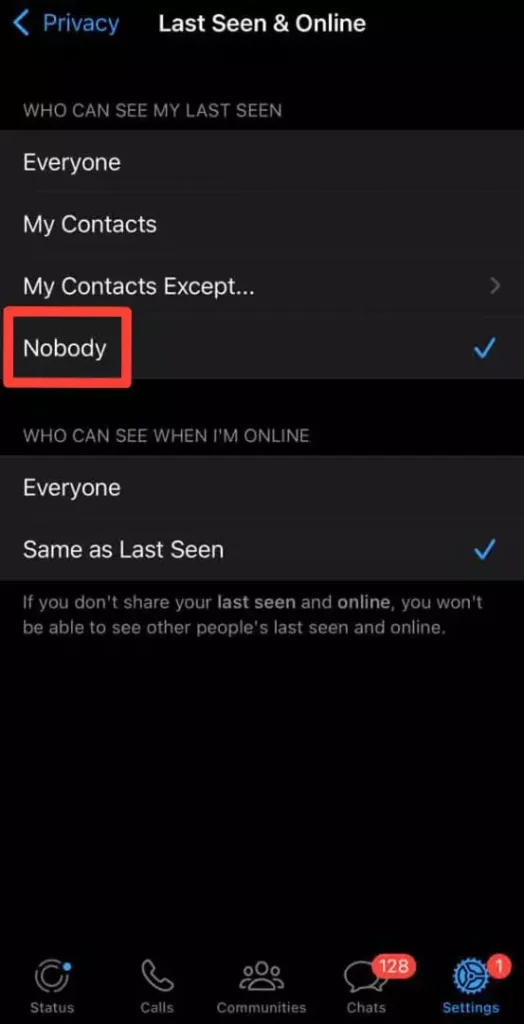
6. Select “Same as Last Seen” under the “Who can see when I’m online” section.
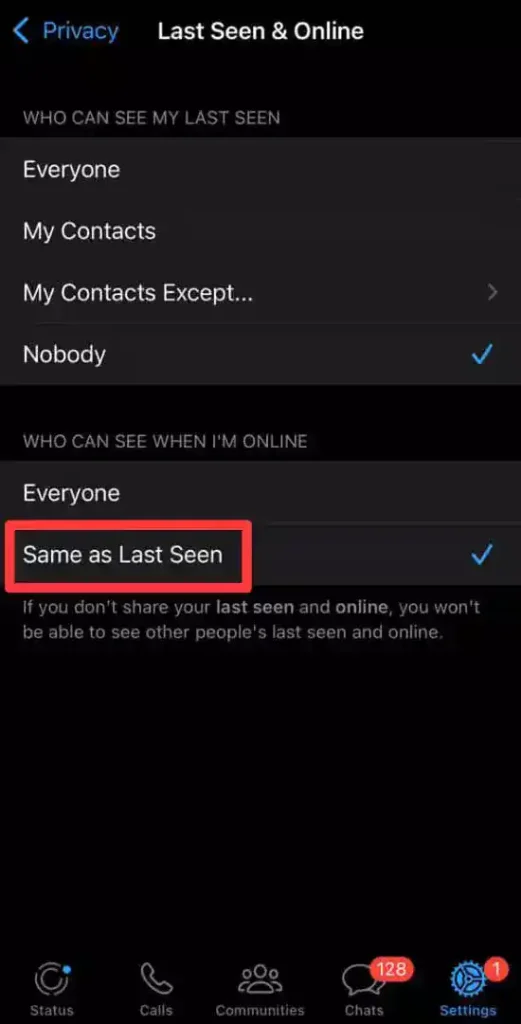
By following the above steps, you can easily Freeze your last seen on WhatsApp on your iPhone, and now let’s go and know how to freeze the last seen on WhatsApp for one person.
How To Freeze Last Seen On WhatsApp For One person
If you want to hide one particular person to see your last seen and online status, then you can freeze your last seen on WhatsApp for one person; below you will get some easy steps to freezing the last seen on WhatsApp for one person.
How To Freeze Last Seen On WhatsApp For One person:-
- Open WhatsApp Settings
- Go to Privacy settings
- Tap on the “Last Seen & Online” option.
- Select “My Contacts Except“.
- Select the person you want to hide your last seen.
- Now, tap on done to freeze the last seen for that person.
Freeze last seen on Whatsapp also has some drawbacks, so before hiding or Freeze last seen on Whatsapp, read our Disadvantages points below.
If you have Use FM WhatsApp, then it’s easier to Freeze Last Seen For One person in Fm WhatsApp Last Seen Setting.
Are still confused about How To Freeze Last Seen On Normal WhatsApp in all devices? then watch this video;
Disadvantages Of Hiding / Freeze Last Seen on WhatsApp
There are also disadvantages of Hide and Freeze last seen; as soon as you hide and freeze your last seen, no one will be able to see your last seen, and you will also not be able to see anyone’s last seen.
If you are added to a group, then you will not be able to see who is online in the group, and no one will be able to see you online.
Even if you chat with someone continuously, the opposite person will not be able to see your online status or last scene; they may feel bad for it.
If you are in a relationship and your partner is very possessive, they will start doubting you and feel you are ignoring him or cheating.
FAQ On How To Freeze Last Seen On Normal WhatsApp
Q. How To Freeze Last Seen On WhatsApp?
Here are some easy steps to freezing last seen on Normal WhatsApp:-
1. Open WhatsApp, then go to settings.
2. Go to Privacy settings
3. Tap on the “Last Seen & Online” option.
4. Select “Nobody” can see my last seen.
5. Select “Same as last seen” under the “Who can see when I’m onli e” section.
Q. Can i hide last seen on WhatsApp for only one per on
Yes you can hide only one person to see last scene by going to whatsapp privacy setting For this ” you have to go to the Privacy setting and select the “My Contacts Except” option in the “Who can see my last seen” section and you have to select the person whom you want to hide.
Q. How can I hide my online status when I am online
Open your whatsapp settings and open privacy ettings and tap on the “Last Seen & Online” option Then Select “Nobody” can see my last seen and under the “Who can see when I’m online” section, Select “Same as last seen” and your online status will hide.
Conclusion
If you want to keep your personal and social life private, then with these small steps, your WhatsApp last seen will be hidden, and if someo e wants to know your last seen, or online status, he will not be able to get any information.
You can keep ur relationship private, and if you want to hide your online status and last seen for a specific person, then you can do that too.
Remember WhatsApp is a messaging app we use daily and talk to many well-known people; if you freeze your last seen, it will affect those close to you.