Think of selling your MacBook Pro Or Mac PC and want to Reset your MacBook, then you are in the right place; here you will get 8 Easy Steps To Factory Reset MacBook Pro Or Mac PC.
Apple is known worldwide for its security, and it is very difficult to reset or reboot Apple products, so if you want to reset your MacBook Pro or Mac, you need a perfect guide.
Inside this post, you will find 8 such easy steps, with the help of which you can easily reset your MacBook Pro or Mac, but before you reset the device, you should know some important information points below.
Do Before Factory Reset MacBook Pro Or Mac
Before doing a Factory Reset of your MacBook Pro or your Mac PC, you have to remember some things and do some important work, and below you will find all the important tips which must be done before the Factory Reset. Read it carefully before the factory reset of the MacBook; otherwise, you will lose everything.

Backup: If you are factory resetting your MacBook Pro or Mac PC, then first of all, you should back up your data to make it safe; you should back up your Photos, Music, Videos, Documents, Contacts, etc. so that after Reset you can upload it again or upload to another device.
Sign Out of iTunes: Before Resetting your MacBook Pro, Go to iTunes and select Account from the top bar and click on the sign-out option to deauthorize the device from utilizing your iTunes account.
Sign Out of iMessage: To keep your message safe, you must sign out of iMessage before Reset. To sign out, Click on Messages from the dock. Go to Account from the Menu bar at the top and choose Preferences now; pull up the accounts where you can sign out by tapping the Sign Out button.
Sign Out iCloud: To sign out from iCloud, go to system preferences and find iCloud, then tap the Sign-Out button to begin the process. Select the following options (Contacts, Calendars, and Reminders etc.) to completely sign out of iCloud Drive.
Cancel or transfer Apple Care Coverage: Before resetting your MacBook, you should cancel or transfer your AppleCare plan; you can cancel and move by going to the “https://support.apple.com/en-us/HT202704″ page.
Create a bootable USB drive: If you consider installing macOS again after the factory reset. We suggest creating a bootable drive and the macOS installation file’s copy.
Disable Find My Device: before the factory, Reset Disable Find My GPS service, which is based location navigator, to find the location of lost Apple devices.
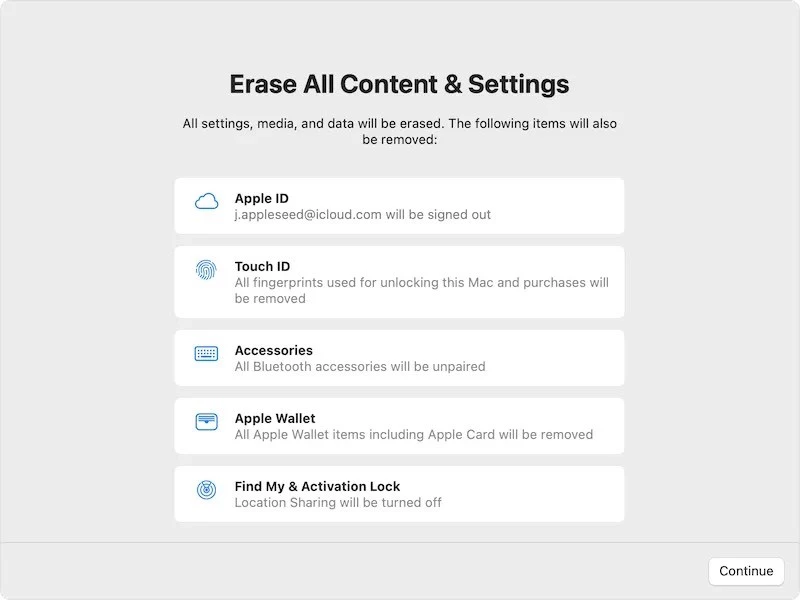
Note : If you want to sell your MacBook or give it to someone, you must do all the abovementioned work. If you reset your MacBook to set up Newly due to a virus and slow preferencing, you should only back up so you can sign in again after the reset.
How To Factory Reset MacBook Pro
To factory reset the Macbook pro, Click the Apple Menu to go to System Settings. Tap the General button from the sidebar menu, then tap Transfer or Reset, and Click Erase All Content and Settings.
Steps To Factory Reset MacBook Pro
- Click the Apple Menu to go to System Settings (or System Preferences)
- Tap the General button from the sidebar menu, then tap Transfer or Reset.
- Click Erase All Content and Settings.
- Enter your admin password, then click Unlock.
- Tap “Continue” when asked to make a backup to continue.
- Enter your Apple ID and password, then click Continue.
- Then, select the ‘Erase All Content & Settings’ option.
- Mac will start the factory reset and restart after the reset process.
1. Click the Apple Menu to go to System Settings (or System Preferences)
Open your MacBook Pro and Click the Apple Menu to go to System Settings (or System Preferences)
2. Tap the General button from the sidebar menu, then tap Transfer or Reset.
Now you can see the General Setting option in the left side sidebar menu, tap that General button and then click on Transfer or Reset button from the right sidebar menu.
3. Click Erase All Content and Settings.
When you click on Transfer or Reset button, you will see Erase All Content and Settings options to Factory Reset MacBook Pro. Click on that setting and go to the next step.
4. Enter your admin password, then click Unlock.
For security reasons, you must enter your admin password; then, you can assess Erase All Content and Settings directly, Enter your admin password, then click Unlock.
5. Tap “Continue” when asked to make a backup to continue.
When you reset your device, make sure you have the latest backup of your device; otherwise, the system will suggest you make a backup, so when asked to make a backup to continue, tap on ” Continue” and go to the next step.
6. Enter your Apple ID and password, then click Continue.
Now click on Click Continue to erase all your data, then Enter your Apple ID and password, then click Continue.
7. Select the ‘Erase All Content & Settings’ option.
After giving your Apple ID and password, you will see many options. Now you must click the ‘Erase All Content & Settings’ option to Factory Reset MacBook Pro.
8. Mac will start the factory reset and restart after the reset process
Now Follow the onscreen instructions, then click Restart. Your Mac will start the factory reset and restart after the reset process.
If you don’t understand properly, watch this video below: “How To Factory Reset MacBook Pro.” you can watch a full step-by-step guide video to factory reset your macbook pro.
How To Factory Reset Mac
Like MacBook Pro, you can easily factory reset your Mac; for this.
You have to power off your PC then power on the holding option, and then command P and R together; this will bring the system to Recovery Mode, Where you have to go to ‘Disk Utility’ and tap on ‘Macintosh HD’ then choose “Erase” Option and leave the format at “default” your Mac will be reset.

Steps To Factory Reset Mac
- Shut Down your PC, Then Power on the Mac while holding Option.
- Command, P, and R. That will bring the system to Recovery Mode.
- In Recovery Mode, Tap on ‘Disk Utility’ on the menu.
- Tap on ‘continue.’
- Click on the ‘Macintosh HD’ and choose ‘Erase,’ leaving the format on ‘default.’
- And this will factory reset your Mac.
FAQ: How To Factory Reset MacBook Pro Or Mac
Q. What do I do before resetting my MacBook?
Before resetting your Macbook, you should back up all your data like your Images, Videos, Documents, Folders, Contact etc.
Q. What do you need to do before selling your MacBook?
If you are selling your Macbook, you must back up your data and sign out of your account from iTunes, iMessage, and iCloud, and if you have any active Apple Care Coverage, then cancel and transfer it.
Conclusion
In this post, we have told you all the easy ways and steps about How To Factory Reset your Mac and How To Factory Reset your Macbook pro; if you have any problems resetting your Mac and MacBook Pro, you can ask me by commenting below. I can help you.