Many people ask me about Vivo Browser Settings; when they buy a new vivo phone, they want to change the default browser settings and make google chrome default.
But the question is How To Change Default Browser Settings In Vivo phone, so today in this post; you will discuss all Default Browser Settings In Vivo Phone.
If you want to change your Vivo Default Browser Settings to Google chrome, this post is perfect for you; after reading this post, you can locate/ change your default browser setting in all vivo phones.
Vivo Browser Settings to change browser settings in vivo
Open your vivo phone and go to Phone Settings, then scroll down and tap on more settings options, then go to Permission Management option, where you will find Vivo Browser Settings now; you can change your Default Browser Settings here.
Steps To Change Vivo Default Browser
- Open your vivo phone setting
- Tap on more settings
- Tap on the default app setting
- Now tap on the default browser apps
- Select Chrome As Your Default Web Browser
Vivo Browser Settings by default set on Firefox browser; you can change it to chrome browser by following some easy steps.
How To Set Chrome As Your Default Web Browser In Vivo Mobile Phones?
When you buy a new vivo phone by default, it’s set on vivo Default Web Browser Firefox; when you open any link from whatsapp, Facebook and message, it’s open with the vivo browser that so many people want to change vivo default browser to chrome browser.
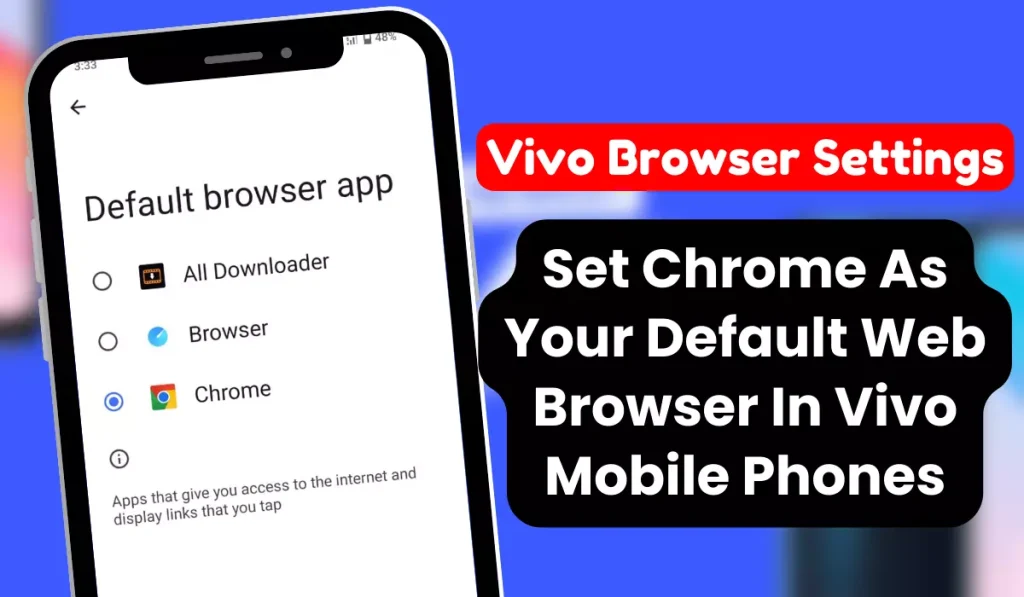
Below are some easy steps to change your default web browser, Chrome, in Vivo browser settings. And if you want to know how to hide apps on a vivo phone, you also know that here.
Now you will explain all the above steps with step-by-step images; follow those steps to change Vivo Browser Settings.
1. Open your vivo phone setting.
To change your default Vivo Browser Settings, open your any vivo phone, then go to the phone setting.
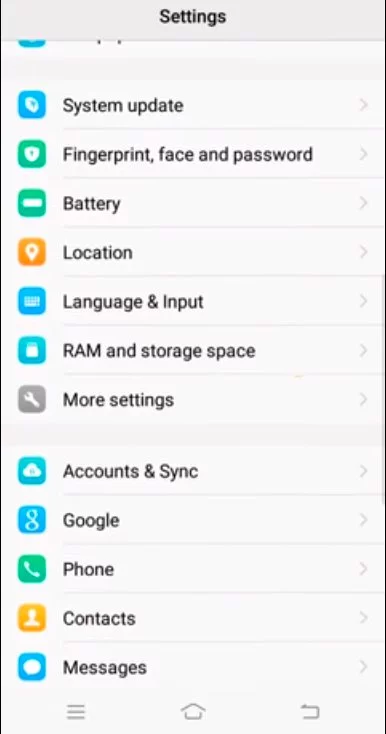
2. Tap on more settings
In your phone setting, you will find many settings scroll down and the More Settings option.
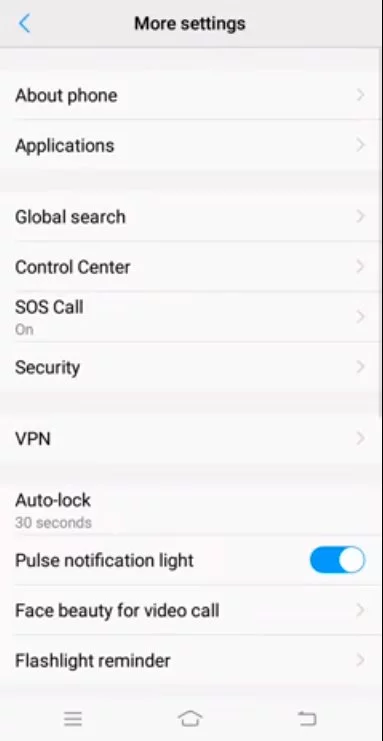
3. Tap on the default app setting
In more Setting Options, you will get the default app setting, you will see all your default apps like gallery, browser, camera, music, album, message and many more.
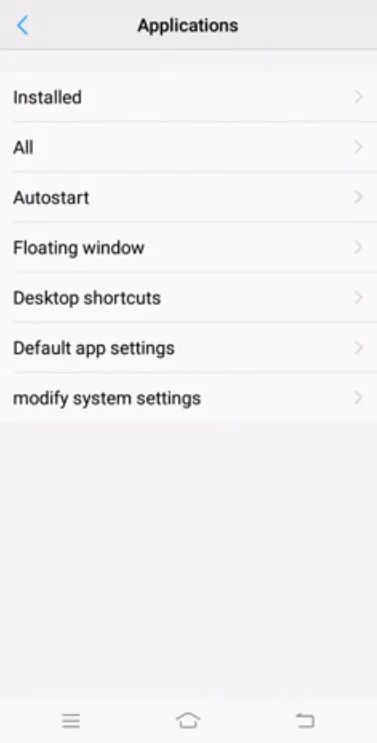
4. Now tap on the default browser apps
You must click on the browser option in the default app setting menu, Where you can see who is your default browser apps.
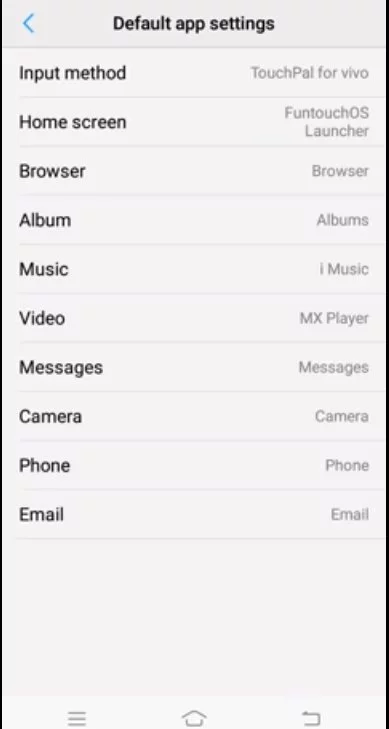
5. Select Chrome As Your Default Web Browser
Now tap on Browser apps, choose another browser app like google chrome and Uc browsers, and select your favourite browser to make it the default browser app on your vivo phone.
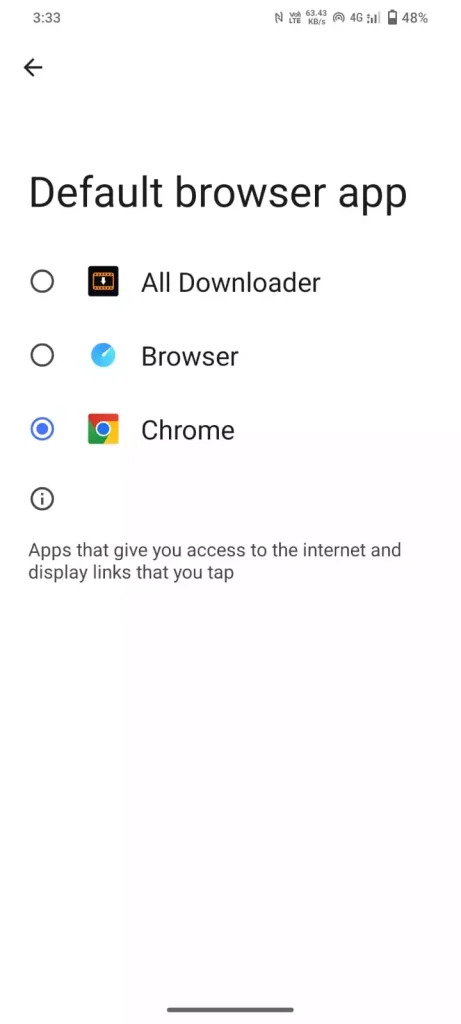
How To Change Default Browser Settings In Vivo
Open your Phone settings and scroll down to click on more settings, then go to Permission Management options, in permission management, tap default app setting, where you will find Browser Settings, now tap on the default browser apps, then select another browser app To Change Default Browser Settings.
FAQ On Vivo Browser Settings
Q. How To Set Chrome As Default Browser In Vivo?
To set chrome as the default browser, open your default browser setting then tap on default browser apps and change Firefox to Chrome in this way, you can change the default browser app to chrome.
Q. How to change Default browser in vivo y11
Open your in vivo y11 settings, then go to more settings. Now tap on the default browser setting, then go to default browser apps and change it.
Q. How to change default browser in vivo s1
Open your vivo s1 phone then, go to phone settings, and then click on the more setting option where you will find the Permission Management option now tap on the Default Brower Setting option, now you change your default browser app here.
Q. How can I change the default browser in Vivo mobile phones
Go to your Vivo Phone setting, then go to More Settings to find the Permission Management option, where you will find Vivo Browser Settings now, you can change your Default Browser Settings here.
Q. Who is Default Browser in Vivo Phone?
Vivo Browser is the default browser in Vivo Phone, vivo browser comes with private browsing, ad-Block functionality and a speed downloading feature. And it also allows you to quickly access trending news, funny videos, and popular websites.
Q. How to check my Vivo Default Browser?
Go to phone settings and then go to App management, where you will find the default browser setting; tap on the default app you can see your Vivo default browser details.
Conclusion
In this post, you know Vivo Browser Settings like how to change browser settings in vivo, How To Change Default Browser Settings In Vivo and How To Set Chrome As Default Browser In Vivo if you have any doubts regarding this topic, you can tell me by the comments section.
May Like To Know: